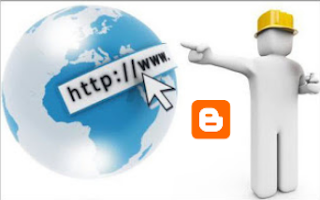How to Set Up your New Microsoft Surface Tablet
Posted by Unknown in: AdsenceAutomatically Share Your Blog Posts On Google+ vie Blogger
Posted by UnknownAs we all know that Google is improving Blogger platform and introducing new features one by one. There is a good news for everyone who uses Blogger.com as his/her blogging platform that Google has recently introduced a new update by which we can easily share our blogger posts on Google+ automatically. Sharing the blog content on Google+ gives several benefits. First benefit is it drives the traffic from Google+ and secondly if you've the mega blog with a lot of fans on your Google+ profile then they will be get notified whenever you update your blog, this will help to serve your readers better. Third thing is that sharing posts on Google+ brings more power to your Google authorship and also in the search rankings.
Before this feature, there was another option which was being used by many bloggers to socialize their blog content on Google+ and it was that whenever you publish the new post on your blog then the prompt automatically pops up to share that latest post on Google+. Most of bloggers, was being annoyed by this and there was also option to disable that prompt. I think Blogger team has researched on it and found that introducing the automatically share feature will be better instead of prompt option. Well, Let's start the tutorial on how can we enable this latest feature to our blogs.
Auto Share Blogger Posts On Google+
There is not any long tutorial for enabling this feature but the most easiest thing you've to do is just tick mark the box. But here, I'll be guiding you little more informative.
Firstly, You need to connect the Google+ account to your blogger account. I think most of our friends have already connected the Google+ account to their blogger account but just for the newbies, Below screenshot will help them to connect that.
After connecting or reverting to the Google+ profile then you've to enable this latest feature which is about automatically share after publishing. To enable this, Just Go toBlogger >> Google+ and Tick Mark "Automatically Share After Posting".
Congratulations Mate! You've successfully enabled this latest feature. Now whenever you'll publish the new post on your blog then it will be automatically shared. Just publish post now for trying this feature.
How To Remove Locked Widgets in Your Blogger
Posted by UnknownBlogger is a flexible blogging platform where we can do the things easily. Unlike WordPress and other platforms, you can easily edit any part of your blog easily with Blogger and can also do hacks with it if you've a bit web developing knowledge. There are many free and paid blogger templates which you can use to beautify your blog but one thing you might have faced while applying new template. Sometimes, when we apply any new template on our blog it contains some locked widgets in blogger layout which we can't remove easily as the remove or delete options vanishes away from the widget. For example, you might have seen Navbar and Attribution widgets by default which are also locked. So, in this tutorial, we'll learn that how can we remove locked widgets in blogger.
Something About Removing Locked Widgets
When we're aimed to create professional blog specially on Blogger platform it's important to take care of each and every part. Blogger Layout page is an area where we can manage widgets easily. As I already said that sometimes some templates contain locked widgets that can't be removed easily. Those widgets might contain some content which we don't want to display on our blog and here it's necessary to remove them. Removing those widgets is not much difficult for those who've knowledge of web designing and development but newbies may face problem in it. By default, there is an attribute in Blogger specially for widgets to lock and unlock them. The Blogger's widget coding like the below code.
<b:widget id='HTML1' locked='true' title='Widget Title' type='HTML'>
</b:widget>
You can see that highlighted attribution for locking widgets. If I replace "true" to "false" then the widget will become removable. So, That's the real fact behind locked widgets in blogger. Those who're interested in Making blogger Templets can also learn new point from it.
Remove Locked Widgets in Blogger
- Go To Blogger >> Template >> Backup Your Template
- Click Edit HTML >> Jump To Widget
- Choose The Widget Which You Want To Remove.
- Now You'll Be Jumped To That Widget's Coding.
- Look On The Widget Coding Line, There Will Be locked='true' Attribute If It is Really Locked.
- Just Replace true To false & Save It.
- Now Go To Blogger >> Layout
- Click Edit On That Locked Widget
- Click "Remove" Button at The Bottom.
- That's it!
How To Find HTML/JavaScript Widget in HTML Editor?
If you can't find the locked widget in "Jump To Widget" option than maybe it can be HTML/JavaScript widget and there in Jump To Widget that kind of widgets are having HTML1, HTML2, HTML3, names so you maybe facing problem in finding your locked widget so let's locate that kind of widget in HTML editor.
- Go To Blogger >> Layout >> Edit Locked Widget
- A Popup Will Appear, Look At It's URL in The Last.
- You'll See Widget's ID There.
- Memorize That Widget ID. It Will Be "HTML" And Any Number In The Last. So, Completely It Will Be HTML1, HTML2, HTML3 etc.
- Now Go To Blogger >> Template >> Edit HTML
- Click Jump To Widget Button and Click The Widget Which is Exact ID.
- You Can Confirm That You've Landed On The Correct Widget By Seeing It's Title. There Will Be title='widget title' Attribute In That Widget Coding.
- After That Just Replace true To false in locked Attribute and Remove It From Layout.
- You're Done!
Congratulations! You've successfully removed the locked widgets that will help you to make your blog more clean and fast to load.
Access Specifier In C++ or Java
Posted by Unknown 2 CommentsDefinition :
- Access Specifiers (also known as Visibility Specifiers ) regulate access to classes, fields and methods in Java.These Specifiers determine whether a field or method in a class, can be used or invoked by another method in another class or sub-class. Access Specifiers can be used to restrict access. Access Specifiers are an integral part of object-oriented programming.
Types Of Access Specifiers :
we have four Access Specifiers and they are listed below.
1. public
2. private
3. protected
4. default(no specifier)
We look at these Access Specifiers in more detail.
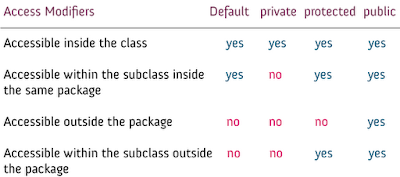
public specifiers :
Public Specifiers achieves the highest level of accessibility. Classes, methods, and fields declared as public can be accessed from any class in the Java program, whether these classes are in the same package or in another package.
Example :
private specifiers :
Private Specifiers achieves the lowest level of accessibility.private methods and fields can only be accessed within the same class to which the methods and fields belong. private methods and fields are not visible within subclasses and are not inherited by subclasses. So, the private access specifier is opposite to the public access specifier. Using Private Specifier we can achieve encapsulation and hide data from the outside world.
Example :
protected specifiers :
Methods and fields declared as protected can only be accessed by the subclasses in other package or any class within the package of the protected members' class. The protected access specifier cannot be applied to class and interfaces.
default(no specifier):
When you don't set access specifier for the element, it will follow the default accessibility level. There is no default specifier keyword. Classes, variables, and methods can be default accessed.Using default specifier we can access class, method, or field which belongs to same package,but not from outside this package.
Example :
Real Time Example :
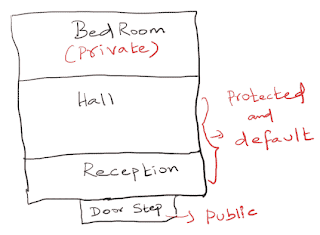
- Access Specifiers (also known as Visibility Specifiers ) regulate access to classes, fields and methods in Java.These Specifiers determine whether a field or method in a class, can be used or invoked by another method in another class or sub-class. Access Specifiers can be used to restrict access. Access Specifiers are an integral part of object-oriented programming.
Types Of Access Specifiers :
we have four Access Specifiers and they are listed below.
1. public
2. private
3. protected
4. default(no specifier)
We look at these Access Specifiers in more detail.
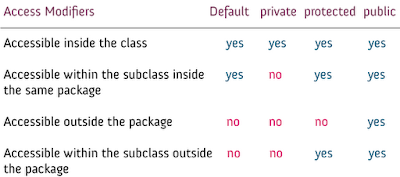
public specifiers :
Public Specifiers achieves the highest level of accessibility. Classes, methods, and fields declared as public can be accessed from any class in the Java program, whether these classes are in the same package or in another package.
Example :
- public class Demo { // public class
- public x, y, size; // public instance variables
- }
private specifiers :
Private Specifiers achieves the lowest level of accessibility.private methods and fields can only be accessed within the same class to which the methods and fields belong. private methods and fields are not visible within subclasses and are not inherited by subclasses. So, the private access specifier is opposite to the public access specifier. Using Private Specifier we can achieve encapsulation and hide data from the outside world.
Example :
- public class Demo { // public class
- private double x, y; // private (encapsulated) instance variables
- public set(int x, int y) { // setting values of private fields
- this.x = x;
- this.y = y;
- }
- public get() { // setting values of private fields
- return Point(x, y);
- }
- }
protected specifiers :
Methods and fields declared as protected can only be accessed by the subclasses in other package or any class within the package of the protected members' class. The protected access specifier cannot be applied to class and interfaces.
default(no specifier):
When you don't set access specifier for the element, it will follow the default accessibility level. There is no default specifier keyword. Classes, variables, and methods can be default accessed.Using default specifier we can access class, method, or field which belongs to same package,but not from outside this package.
Example :
- class Demo
- {
- int i; (Default)
- }
Real Time Example :
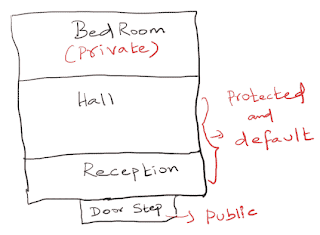
How to get Free .COM Domain
Posted by UnknownDo you want to Free .COM Domain.No problem today i bring a tips.Just doing small task you can get a full free .COM Domain.That means it save your 10$ dollar for buying a domain.
How to get Free .COM Domain:
01.Click this link.
02.And Create a free account.when you create free account you automatically get 10 point bonus.but you have to collect 40 point to take Free .COM Domain.
03. just promoto your referal link to your friends who are interest to get free domain.
04.If you can't do that just create 15 Email account & create 15 account by your referral link.
05.All most done.Now you can enjoy Free .COM Domain.
Thanks every one..
[N.B: This promotional offer is Depend on this company.]
If any one interest to Buy Domain i personally recommending you take domain from Namecheap.com. Recently i buy two domain from here & there customer services is awesome.
If any one face problem just comment below.
- See more at: http://techshout-bd.blogspot.in/2013/12/how-to-get-free-com-domain.html#sthash.Zz6l25KF.dpufHow to Make Money by Uploading Files/Sharing Files
Posted by UnknownYou can earn now more over 50 USD dollar per successful 1000 downloads and they give payout every country monthly on 20th.
Choose Your Business Plan:
Click This Image & open a new tab for Full Size Preview
How it Works:
1. You get points for complete downloads and non-complete downloads of any file.2. When you reach 30$ you can request to payout that means minimum payout is 30$.3. Payments Processor:PaypalMoneybookersBank Transaction
4. Payments give issue on the 20th of every Month
How to Find out Hidden Email ID (Facebook) of your Friends
Posted by Unknown in: FacebookFind out Hidden Email ID of your Friends
Email id is needed when we want to create Facebook Id but we hide this email for various reason.So when we want to see my friends email id most of the time we are unable to see that. for that reason or recover this problem today i share a tricks that easily find out your friends Facebook hidden email ID.
Process to Find out Hidden Email ID of Facebook Friends:
01. At first you need a yahoo account.
02. Now link your Facebook id with yahoo account.
03. Never log out your Facebook account & open a new tab- enter your yahoo account giving email & password.
04. After that go to the contacts tab & now click on import contacts and click on Facebook icon.
05. Here a new pop up windows appear "Do you want to share your contacts with yahoo?" now click on ok button.
06. Your work is almost done just click on "view imported contacts"
07. Now see your Facebook friends Hidden email id.
How to Redirect Traffic/Visitors From Old Blog to New Blog
Posted by Unknown Some time we create blog that are not so much important to you but lot of traffic/visitors come to your old blogs.So that i share a small tips that help you to drive visitor old blog to your new blog or website.Many blogger share such types of tips but most are not to much work full or don't working .Now i discuss this topic below & share a 100% working tips.
Process of how to redirect traffic From old blog to new blog:
01.Go to your old blogger dashboard.
02.Click on Template > > HTML.
03.Add this below code just after the <head> Section.
<meta http-equiv="refresh" content="0;url=http://sklogic.blogspot.com"/>
05.Change the Red color URL & give your New blog URL.
04. Now Save your Template.
Now when a visitor come to your old blog.This code automatically reload and come to your new blog.
Free Calling Android to Android Mobile Phone
Posted by UnknownNow a day’s user Android mobile phone is increasing day by day. Few days ago I get apps from my friend. It’s awesome. First my friends told me that he calling free android but I didn't believe that he send me a apps on my mobile phone by which now I can make free call one android to another android mobile phone. So today i share this app now.
Process to Free Calling Android to Android Mobile Phone:
01. First Download this app BlueFi Phone 2.1.1.
02. Now install this app in your mobile and give this app to your friends for install that apps to her android phone.
03. Now power on Bluetooth & your friends Bluetooth and paring your device with your friend’s mobile phone by this app.
04. Finally get your friends device and you can make Free Unlimited call to your friends in Bluetooth range area.
05. I thinks that is enough because when your install this software you can easily understand.
N.B: you can make call by Bluetooth & Wi-Fi (Range Area)
03. Now power on Bluetooth & your friends Bluetooth and paring your device with your friend’s mobile phone by this app.
04. Finally get your friends device and you can make Free Unlimited call to your friends in Bluetooth range area.
05. I thinks that is enough because when your install this software you can easily understand.
N.B: you can make call by Bluetooth & Wi-Fi (Range Area)
Top-10 Highest Google Adsense earning In year from aroud World
Posted by Unknown 2 CommentsFor a lot of people, blogging has become a primary source of revenue. If you are reading this, then I bet you are one of the bloggers, willing to know about the highest Adsense earners. Making money has never been an easy job for them and never will be. They got succeeded in their job because of their hard work and clever mind. First of all, I want to tell you they all have some informational content published on World Wide Web. They all are earning from blog or websites by running Google Adsense (highest paying online network) or other advertising network of their respective sites. The listed sites are really inspiring for all of you and more inspirational the men behind these websites. Scroll down for the list of Top 10 Highest Google Adsense Earners in the World.
Highest Google Earning Around All World
1. Courtney Rosen
URL : http://www.ehow.com/
Earning: $550,000/month
Alexa Rank: 223
Daily Unique Visitors: 4,770,000
Daily Page Views: 38,210,000
Registered In: 1999
About: Online how to guide web
Earning: $550,000/month
Alexa Rank: 223
Daily Unique Visitors: 4,770,000
Daily Page Views: 38,210,000
Registered In: 1999
About: Online how to guide web
2. Pete Cashmore
URL : http://mashable.com/
Earning: $500,000/month
Alexa Rank: 290
Daily Unique Visitors: 3,800,000
Daily Page Views: 29,210,000
Registered In: 2005
About: Technology, lifestyle, business and world
Earning: $500,000/month
Alexa Rank: 290
Daily Unique Visitors: 3,800,000
Daily Page Views: 29,210,000
Registered In: 2005
About: Technology, lifestyle, business and world
3. Shawn Hogan
URL : https://forums.digitalpoint.com/
Earning: $400,000/month
Alexa Rank: 325
Daily Unique Visitors: 3,200,000
Daily Page Views: 26,210,000
Registered In: 1999
About: forum on blogging and seo marketing
Earning: $400,000/month
Alexa Rank: 325
Daily Unique Visitors: 3,200,000
Daily Page Views: 26,210,000
Registered In: 1999
About: forum on blogging and seo marketing
4. Markus Frind
URL : http://pof.com/
Earning: $300,000/month
Alexa Rank: 322
Daily Unique Visitors: 3,300,000
Daily Page Views: 26,100,000
Registered In: 2000
About: Online dating around the world
Earning: $300,000/month
Alexa Rank: 322
Daily Unique Visitors: 3,300,000
Daily Page Views: 26,100,000
Registered In: 2000
About: Online dating around the world
5. Kevin Rose
URL : http://digg.com/
Earning: $250,000/month
Alexa Rank: 560
Daily Unique Visitors: 1,900,000
Daily Page Views: 15,200,000
Registered In: 2000
About: Sharing blogs and contents
Earning: $250,000/month
Alexa Rank: 560
Daily Unique Visitors: 1,900,000
Daily Page Views: 15,200,000
Registered In: 2000
About: Sharing blogs and contents
6. Michael Arrington
URL : http://techcrunch.com/
Earning: $225,000/month
Alexa Rank: 510
Daily Unique Visitors: 2,100,000
Daily Page Views: 13,100,000
Registered In: 2011
About: New Technology
Earning: $225,000/month
Alexa Rank: 510
Daily Unique Visitors: 2,100,000
Daily Page Views: 13,100,000
Registered In: 2011
About: New Technology
7. Perez Hilton
URL : http://perezhilton.com/
Earning: $150,000/month
Alexa Rank: 1035
Daily Unique Visitors: 1,110,000
Daily Page Views: 8,210,000
Registered In: 2005
About: Celebrities activity
Earning: $150,000/month
Alexa Rank: 1035
Daily Unique Visitors: 1,110,000
Daily Page Views: 8,210,000
Registered In: 2005
About: Celebrities activity
8. Jeremy Schoemaker
URL : http://www.shoemoney.com/
Earning: $120,000/month
Alexa Rank: 14960
Daily Unique Visitors: 70,000
Daily Page Views: 410,000
Registered In: 2003
About: Skills to pay the bills
Earning: $120,000/month
Alexa Rank: 14960
Daily Unique Visitors: 70,000
Daily Page Views: 410,000
Registered In: 2003
About: Skills to pay the bills
9. Amit Agarwal
URL : http://www.labnol.org/
Earning: $105,000/month
Alexa Rank: 2733
Daily Unique Visitors: 390,000
Daily Page Views: 3,100,000
Registered In: 2007
About: Technology Blog
Earning: $105,000/month
Alexa Rank: 2733
Daily Unique Visitors: 390,000
Daily Page Views: 3,100,000
Registered In: 2007
About: Technology Blog
10. Pankaj Agarwal
URL : http://www.clickindia.com/
Earning: $45,000/month
Alexa Rank: 4500
Daily Unique Visitors: 230,000
Daily Page Views: 1,900,000
Registered In: 2003
About: Buying and Selling Ads
Earning: $45,000/month
Alexa Rank: 4500
Daily Unique Visitors: 230,000
Daily Page Views: 1,900,000
Registered In: 2003
About: Buying and Selling Ads